- Getting started
- Notifications
- Licensing
- Troubleshooting
- Connector Builder
- Act! 365
- ActiveCampaign
- Active Directory - Preview
- Adobe Acrobat Sign
- Adobe PDF Services
- Amazon Bedrock
- Amazon Connect
- Amazon Polly
- Amazon SES
- Amazon Transcribe
- Amazon Web Services
- Anthropic Claude
- Asana
- AWeber
- Azure AI Document Intelligence
- Azure Maps
- BambooHR
- Box
- Brevo
- Calendly
- Campaign Monitor
- Cisco Webex Teams
- Citrix Hypervisor
- Citrix ShareFile
- Clearbit
- Confluence Cloud
- Constant Contact
- Coupa
- CrewAI – Preview
- Customer.io
- Database Hub - Preview
- Databricks Agent
- Datadog
- DeepSeek
- Deputy
- Discord - Preview
- DocuSign
- Drip
- Dropbox
- Dropbox Business
- Egnyte
- Eventbrite
- Exchangerates
- Exchange Server - Preview
- Expensify
- Facebook
- Freshbooks
- Freshdesk
- Freshsales
- Freshservice
- GetResponse
- GitHub
- Gmail
- Google Cloud Platform
- Google Docs
- Google Drive
- Google Forms - Preview
- Google Maps
- Google Sheets
- Google Speech-to-Text
- Google Text-to-Speech
- Google Tasks - Preview
- Google Vertex
- Google Vision
- Google Workspace
- GoToWebinar
- Greenhouse
- Hootsuite
- HTTP
- HTTP Webhook - Preview
- About the HTTP Webhook connector
- Using the Webhook connector
- Monitoring
- Hubspot CRM
- HubSpot Marketing
- HyperV - Preview
- Icertis
- iContact
- Insightly CRM
- Intercom
- Jina.ai
- Jira
- Keap
- Klaviyo
- LinkedIn
- Mail
- Mailchimp
- Mailgun
- Mailjet
- MailerLite
- Marketo
- Microsoft 365
- Microsoft Azure
- Microsoft Azure Active Directory
- Microsoft Azure AI Foundry
- Microsoft Azure OpenAI
- Microsoft Dynamics 365 CRM
- Microsoft OneDrive & Sharepoint
- Microsoft Outlook 365
- Microsoft Power Automate – Preview
- Microsoft Sentiment
- Microsoft Teams
- Microsoft Translator
- Microsoft Vision
- Miro
- NetIQ eDirectory
- Okta
- OpenAI
- OpenAI V1 Compliant LLM
- Oracle Eloqua
- Oracle NetSuite
- PagerDuty
- PayPal
- PDFMonkey
- Perplexity
- Pinecone
- Pipedrive
- QuickBooksOnline
- Quip
- Salesforce
- Salesforce AgentForce & Flows – Preview
- Salesforce Marketing Cloud
- SAP BAPI
- SAP Cloud for Customer
- SAP Concur
- SAP OData
- SendGrid
- ServiceNow
- Shopify
- Slack
- SmartRecruiters
- Smartsheet
- Snowflake
- Snowflake Cortex
- Stripe
- Sugar Enterprise
- Sugar Professional
- Sugar Sell
- Sugar Serve
- System Center - Preview
- TangoCard
- Todoist
- Trello
- Twilio
- UiPath Apps - Preview
- UiPath Data Fabric – Preview
- UiPath GenAI Activities
- UiPath Orchestrator
- X (formerly Twitter)
- Xero
- watsonx.ai
- WhatsApp Business
- WooCommerce
- Workable
- Workday
- Workday REST
- VMware ESXi vSphere
- YouTube
- Zendesk
- Zoho Campaigns
- Zoho Desk
- Zoho Mail
- Zoom
- ZoomInfo

Integration Service user guide
Using the Webhook connector
Create a connection
-
Find the HTTP Webhook connector in the Integration Service catalog.
-
Select Connect to HTTP Webhook.
-
In the connection screen, you must provide the application, for example, UiPath Forum.

-
In Studio, start your workflow from a Webhook event. Select Webhook Event Happened as the trigger for your automation.
A connection is merely a reference that can be reused across workflows. It is tied to the same public-facing URL. You can create this connection in a folder, so that others can also build workflows based on the same incoming Webhook events.
Copy the exposed URL into your vendor application
Once a connection is created, the event activity displays the webhook URL. You must copy this URL into the vendor application.
Define filters
Vendor applications send different payload structures or payload types, depending on the event being addressed. All of these can be sent through that same URL the trigger activity exposes. You differentiate between payloads by defining filters at the start of your process.
For example, for a payload including an
event_type for new_post, updated_post, admin_removal on the forum,
you can drive specific published workflows to be
triggered or others ignored. Filtering provides full
access to both the body and the headers sent by the
vendor on the webhook.
Define the body and header filters using lower case and quotes.
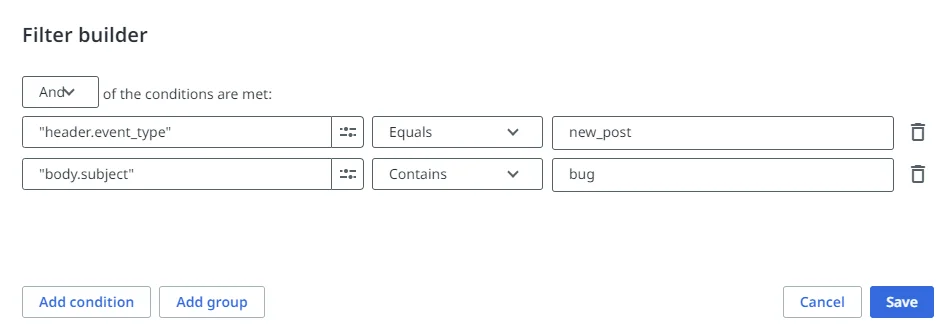
Define debugging payloads
This step is optional. You can simulate a perfect run during design time by adding a sample JSON payload for body and/or headers. This payload is saved as the output of the activity and can be used later on as variables.
Publish
Publish your workflow starting
from an HTTP Webhook event to activate the public
facing URL. You can then test this by triggering
events in the vendor application or send a direct
curl command to the
URL:
Automation Cloud:
curl -X POST https://cloud.uipath.com/{entity_url} -d "example curl call"curl -X POST https://cloud.uipath.com/{entity_url} -d "example curl call"Automation Cloud Public Sector:
curl -X POST https://govcloud.uipath.us/{entity_url} -d "example curl call"curl -X POST https://govcloud.uipath.us/{entity_url} -d "example curl call"When Integration Service accepts the event, it responds back with the following JSON payload:
{ "webhookEventId": "wr-4ad55717e1.a7bbf1e8-72a1-4371-82d2-d{example}", "correlationId": "384d496c-2f6d-{example}" }{ "webhookEventId": "wr-4ad55717e1.a7bbf1e8-72a1-4371-82d2-d{example}", "correlationId": "384d496c-2f6d-{example}" }This payload is useful for testing, but not necessary anywhere within your workflow.