apps
2023.10
false
- Getting Started
- Before You Begin
- How To
- Build Your First App
- Build a Mobile-friendly App
- Embed Apps
- Embed Maps
- General User Experience Guidelines
- Hide Containers Using a Button
- Include Excel Charts in Apps
- Include MailTo Links
- Include Star Ratings
- Use Count With Choice Set Values
- Use Document Viewer
- Use Master Detail View
- Use Selected Values From a Table
- Use the Send Interim Result Activity
- Set External Context
- Work With Data Source and Value Bind
- Notifications
- Designing your App
- Events and Rules
- Rule: If-Then-Else
- Rule: Open a Page
- Rule: Open URL
- Rule: Close Pop-Over/Bottom Sheet
- Rule: Show Message
- Rule: Show/Hide Spinner
- Rule: Set Values
- Rule: Start Process
- Rule: Upload File to Storage Bucket
- Rule: Get File From Storage Bucket
- Rule: Reset Values
- Rule: Create/Update Entity Record
- Rule: Delete Entity Record
- Rule: Add to Queue
- Function: And, Or, Not
- Function: Concat
- Function: Contains
- Function: Count
- Function: EndsWith
- Function: If
- Function: IsBlank
- Function: Guid
- Function: Length
- Function: List
- Function: StartsWith
- Function: Sum
- Function: Sort
- Function: Now
- Function: Today
- Function: Time
- Function: Year
- Function: Month
- Function: Day
- Function: Hour
- Function: Minute
- Function: New
- Function: Lookup
- Function: Filter
- Leveraging RPA in your App
- Leveraging Entities in Your App
- Leveraging Queues in Your App
- Application Lifecycle Management (ALM)
- Basic Troubleshooting Guide

LEGACY
Legacy Apps User Guide for Automation Suite
Last updated Feb 13, 2025
You can set up a MailTo link to a button in your application. By doing so, you can send an email to a specific address directly from your application, without having to copy it and entering it into an email client.
To integrate a MailTo link in your app, follow the steps below.
- Open your already existing application or start a new one.
- Add a new Button control to your app.
- Go to the Events tab of the Button control and edit the Clicked On rule.
- Add a new Open Url rule.
Add the following the in the Url field of the Open Url rule:
mailto:<[email protected]>, where <[email protected]> is the email address to which you want to send the email.
Tip:
You can add more than just an email address in the rule. You can also add an address in the BCC field, an email subject, or even some text in the email body. For example, if you type in
mailto:[email protected][email protected]&subject=Excited%20to%20meet%20at%20the%20event!&body=Hi%20John,, the result should be like in the image below:
Figure 1. 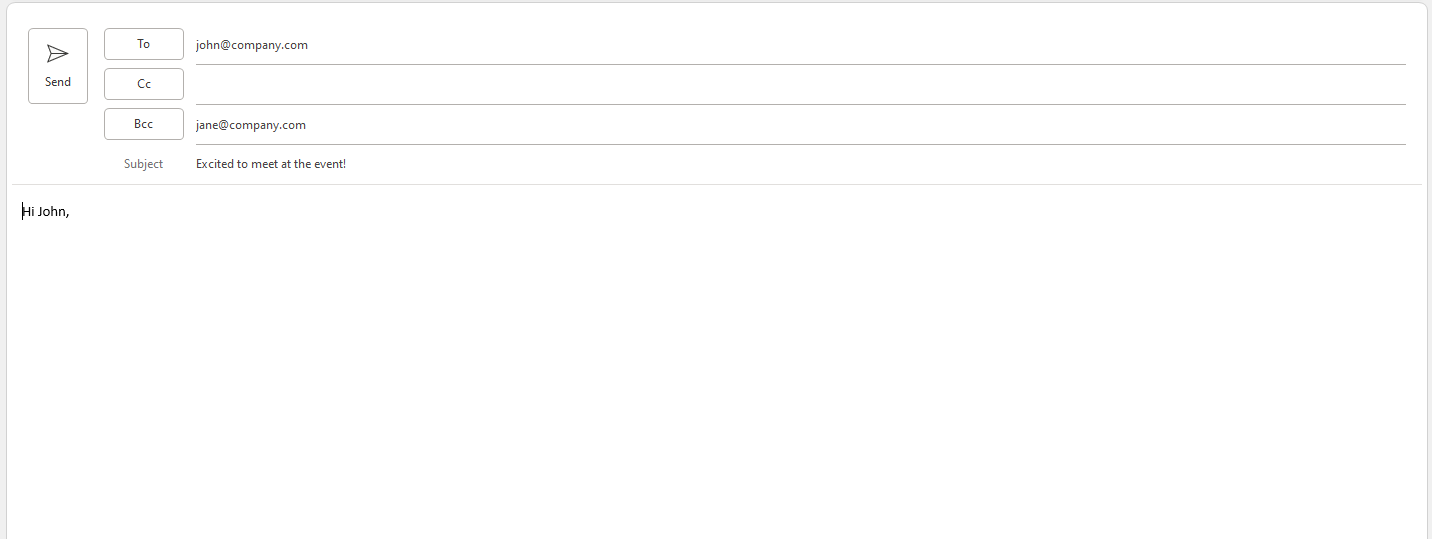
You can use %0D%0A for line breaks inside the email body.