- Getting Started
- Governance
- Source Control
- CI/CD Pipelines
- Feed Management
- Feed Management
- Orchestrator Feeds
- UiPath Feeds
- Custom Feeds
- Tools
- Logging

Automation Ops user guide
Orchestrator Feeds
You can manage the packages and versions available in Orchestrator tenant feeds and folder feeds. This includes:
- Tenant library feeds (for tenants with the library deployment options Only tenant feed or Both host and tenant feeds).
- Tenant package feeds.
- Folder package feeds (for folders configured with a separate package feed).
View the List of Feeds
- In Automation Cloud™ , navigate to Automation Ops from the left-side navigation bar.
- Select Manage Feeds > Orchestrator.
A table listing the existing Orchestrator feeds is displayed on the page. You can refresh the data by selecting Refresh. A refresh is triggered automatically every 15 minutes and you are prompted to reload the data.
All internal and external Orchestrator tenant feeds and folder feeds are displayed. External feeds added in Orchestrator that have also been added as custom feeds in Automation Ops are displayed on the Custom tab.
Manage a Feed
-
In Automation Cloud™ , navigate to Automation Ops.
-
Select Manage Feeds > Orchestrator.
-
In the list of feeds, select a feed, or hover over the right side of a feed, and then select Edit.
The feed page is displayed with the following tabs:
- Packages - Select this tab to manage the feed packages.
- Details - Select this tab to view and edit the feed description.
Manage Feed Packages
- In Automation Cloud™ , navigate to Automation Ops from the left-side navigation bar.
- Select Manage Feeds > Orchestrator.
- In the list of feeds, select a feed.
On the Packages tab, a table listing the packages added to the feed is displayed on the page. To filter the list of packages, use the boxes to search by name or filter by package one or more package tags. You can refresh the data by selecting Refresh.
For information on how you can manage the packages, refer to:
- Add a New Package
- Add a New Version to an Existing Package
- Copy a Package Version to Another Feed
- Delete a Package Version
- View Package Version Details
Add a New Package
-
Select the Packages tab, and then select Add Package.
-
In the Add Package dialog, select Browse, then select a NUPKG file up to 500MB in size and select Add. The package is added to the feed.
-
If other versions of the package already exist in the feed, the package is added as a new version.
-
If the same package version already exists in the feed, the new package version replaces the existing one.
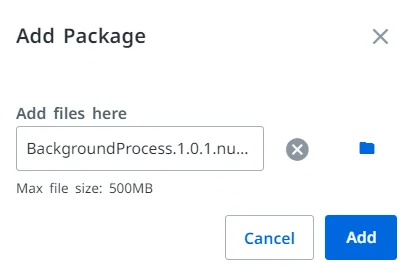
-
Add a New Version to an Existing Package
-
Select the Packages tab, and then select Add Package.
-
In the Add Package dialog, select Browse, then select a NUPKG file up to 500MB in size and select Add.
The new version is added to the package. If the same package version already exists in the feed, the new package version replaces the existing one.
Copy a Package Version to Another Feed
You can copy any package version from a feed to another Orchestrator feed or custom feed.
-
Select the Packages tab, and then select a package.
-
In the list of versions, hover over the right side of the version you want to copy, and then select the More icon, then select Duplicate.
-
In the Duplicate Package Version dialog, select the feed where to copy the package version, and then select Duplicate.
The package version is copied to the selected feed.
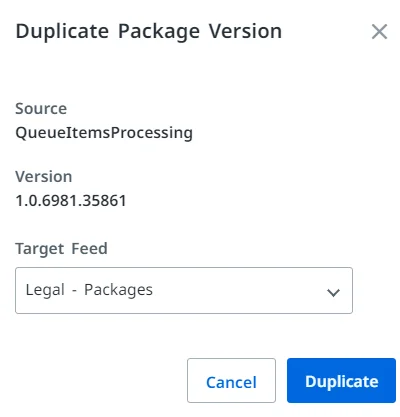
Delete a Package Version
You can remove package versions that are no longer needed. Before you remove a package version, make sure no processes are using the version.
- Select the Packages tab, and then select a package.
- In the list of versions, hover over the right side of the version you want to remove, and then select the More icon, then select Delete.
- A confirmation dialog is displayed. Select Delete to confirm.
The package version is deleted from the feed.
View Package Version Details
On the Packages tab, select a package, and then select a package version to view the following details: version, description, tags, author, date published, dependencies (if applicable), and a link to the source code and, if available, the Automation Hub idea.

-
Select the external link icon that leads you to the landing page of the package in Source Control.
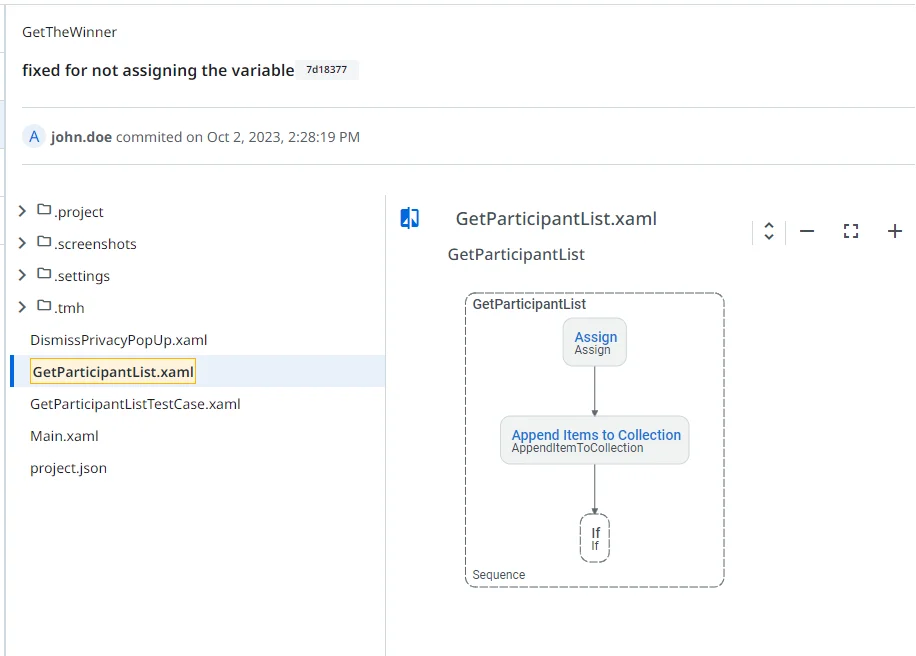
-
Select the external link icon that leads you to the landing page of the package in Idea in Automation Hub.

View and Edit the Feed Description
On the Details tab, you can enter a feed description that will be visible only in Automation Ops.